The Amazon Flex app is where you will spend most of your time scheduling and completing your deliveries. So it only makes sense that after signing up and getting approved for Amazon Flex, your next step is to download the Amazon Flex delivery app on your phone and start making deliveries!
Unfortunately, because Amazon Flex is not a program that is completely open to the public, the Amazon Flex app cannot be found on the Google Play store or the App Store. Instead, you must manually install the Amazon Flex app on your phone through a special process. The instructions are quite different for iPhone and Android, so be sure to reference the correct section depending on the phone type that you are using!
HOW TO: installing the Amazon Flex app on Android
First, on your phone, open your browser (e.x. Google Chrome) and type the following into your search bar:
http://flex.amazon.com/downloadtheapp
Instead of taking you to a new web page, a file will automatically begin downloading. Swipe down from the top of your screen, and you should see a progressing download for a file called “signed_AmazonFlex-X.X… .apk” where X.X may depend on the latest Amazon Flex app version release.
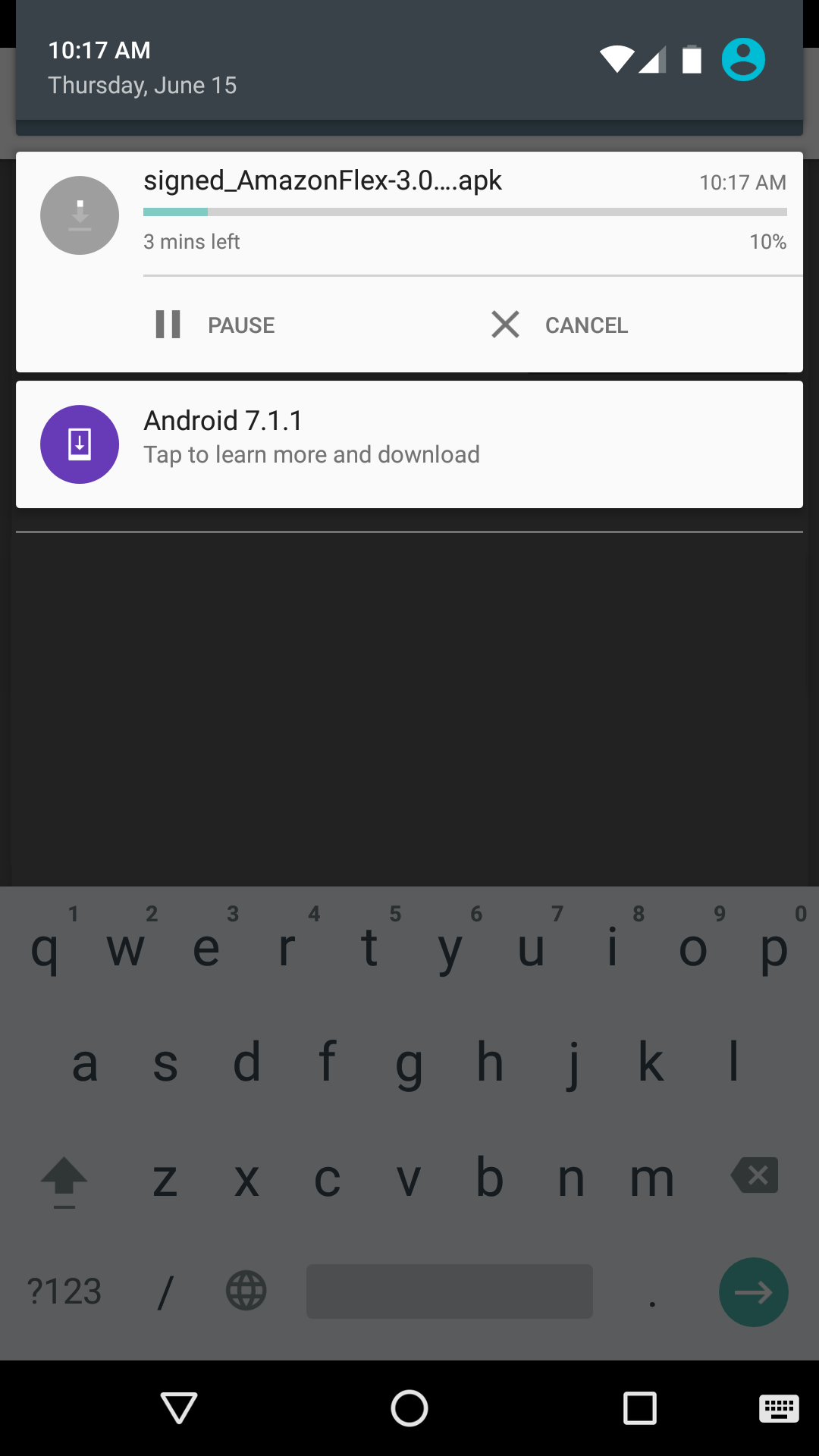
Once the download is complete, you’ll see that the progress bar disappears and in its place is a message that says: “Download complete.” Tap the icon.

Once you tap the icon, you will be taken to your Downloads folder. Here you will see a list of other files you may have downloaded in the past. Tap on the file you just downloaded, which will be at the very top.
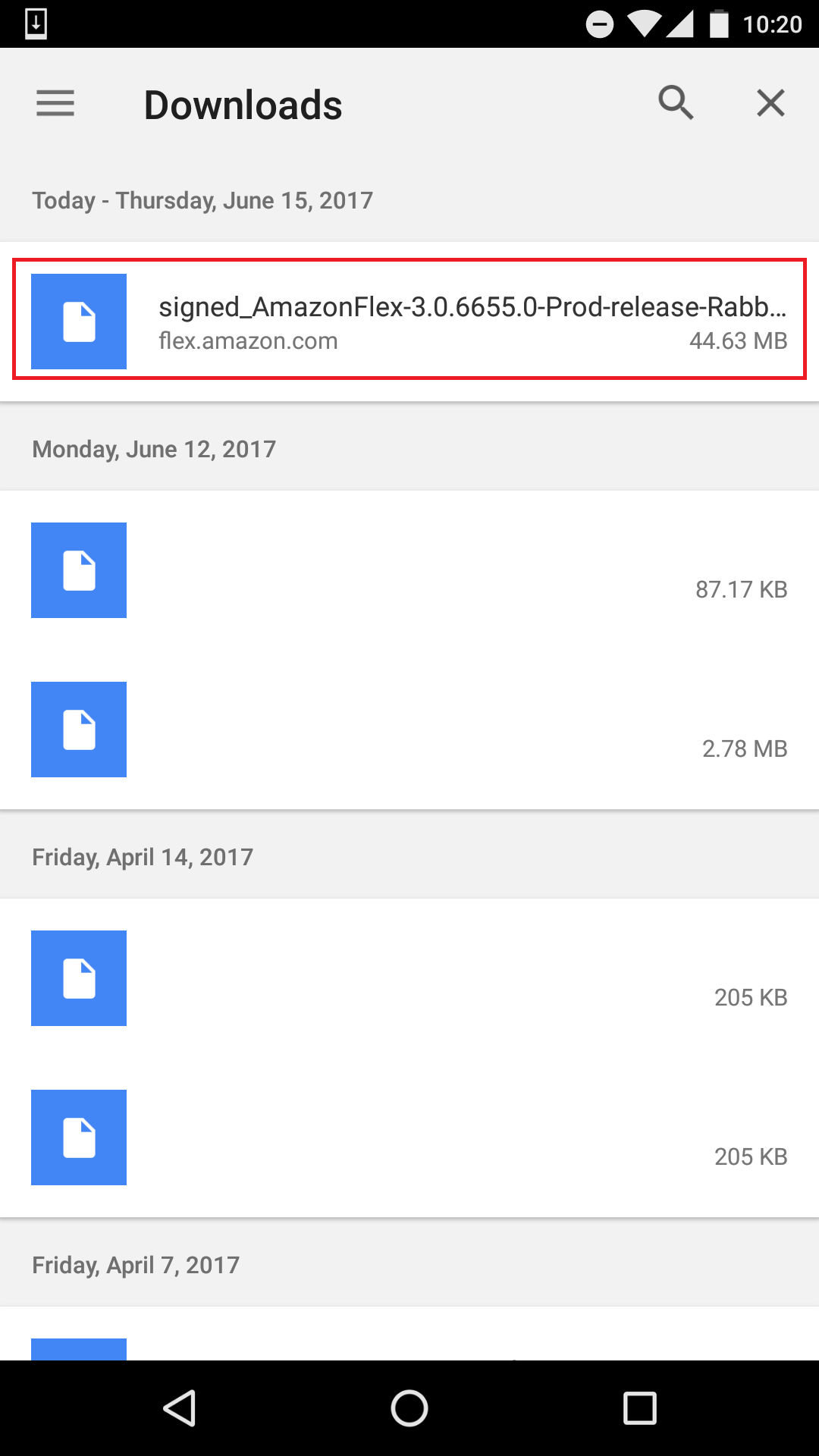
The next screen will ask if you want to proceed with the installation. Note that the Amazon Flex app will require significant amounts of access to your phone, including access to your camera, GPS location and filesystem. Tap the “INSTALL” button located at the bottom right.
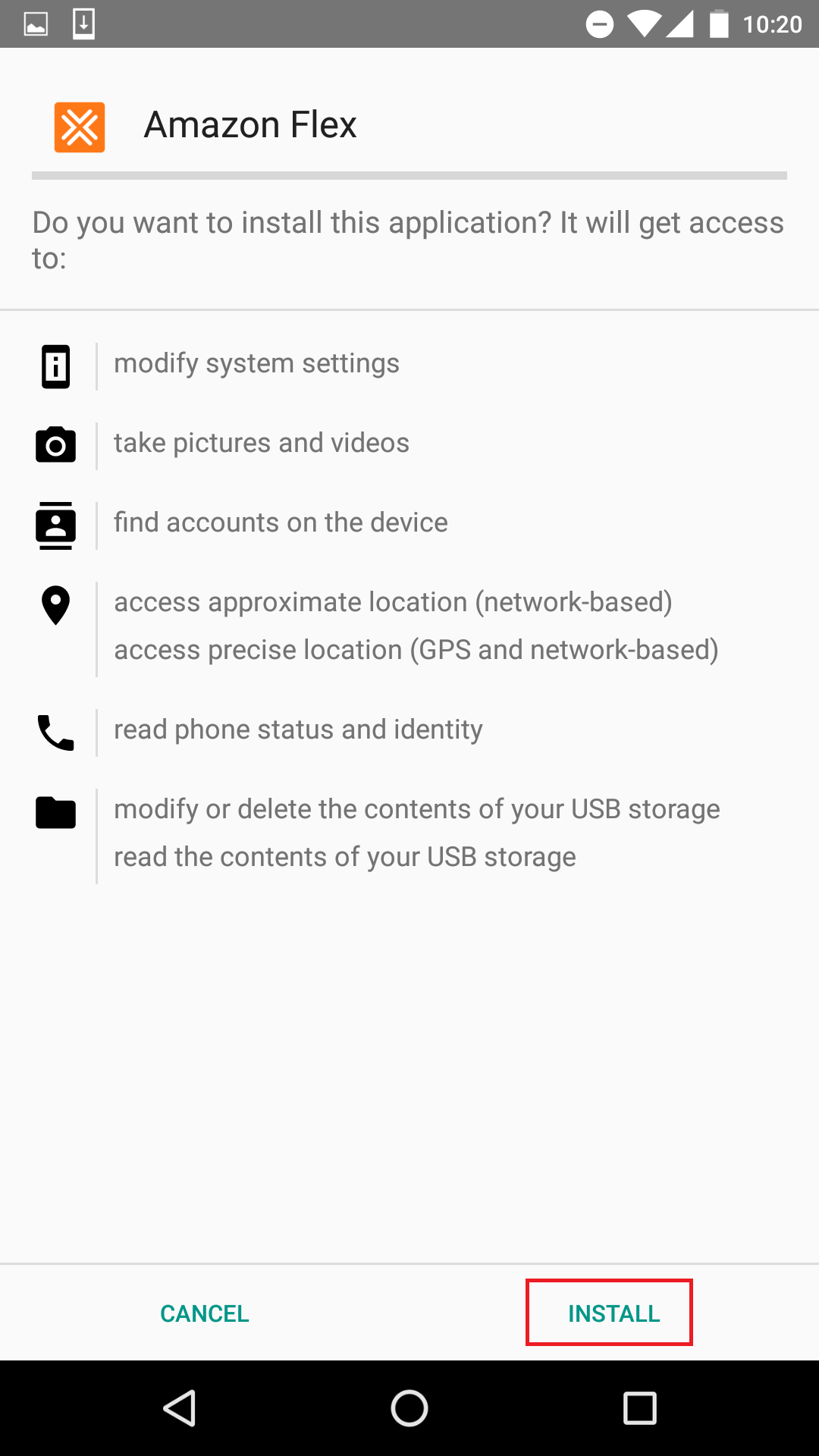
The Amazon Flex app will proceed with installation and show you the following screen:
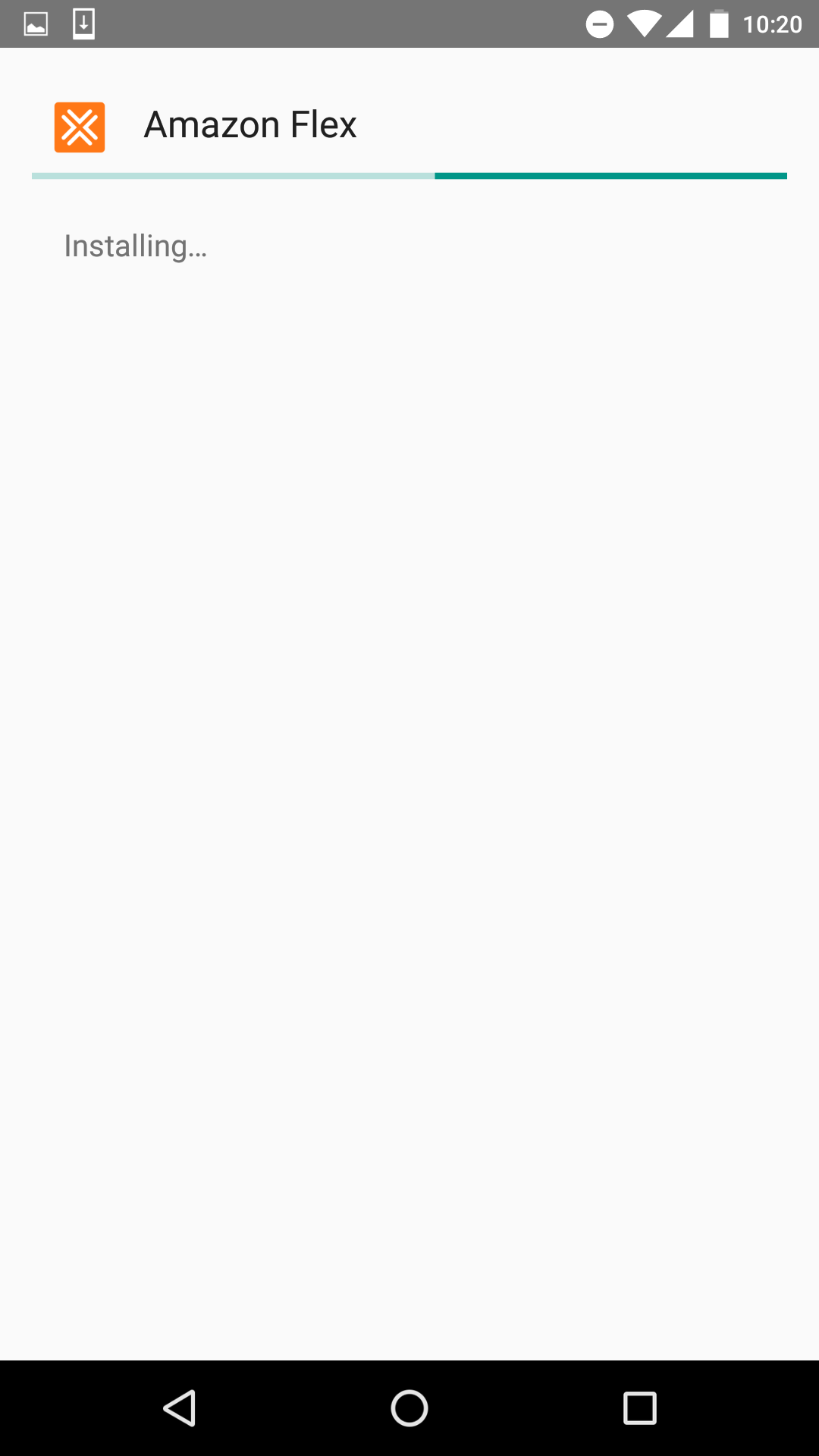
Click on “OPEN” to start the Amazon Flex App!
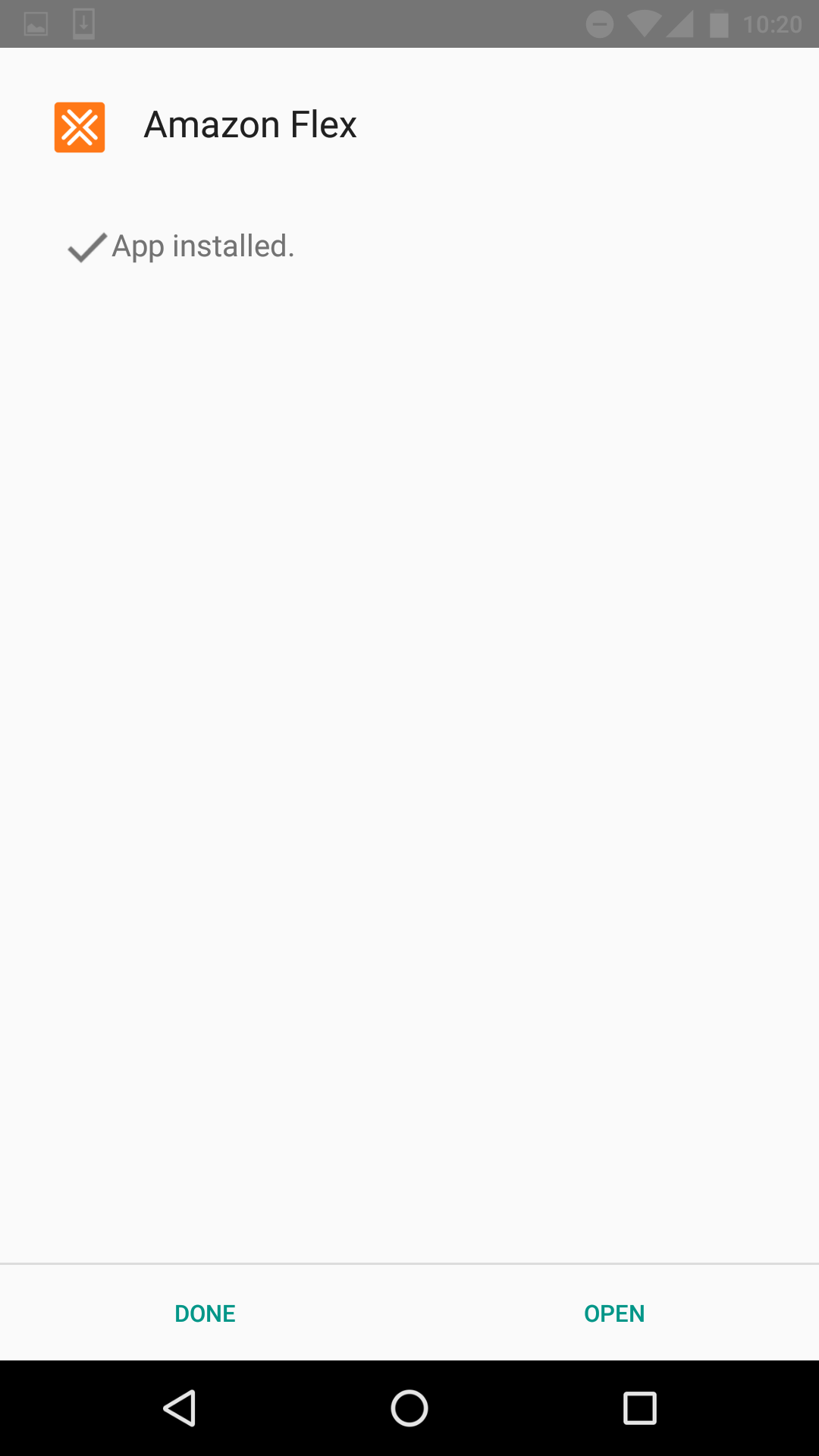
HOW TO: installing the Amazon Flex app on iOS (iPhone)
Step 1 – Official Method [See below for Step 1 Shortcut Method]
After registering, you should receive the following email. Click into the button that says “Click here to take the survey.” Important: complete these steps directly on your phone, and not your computer!
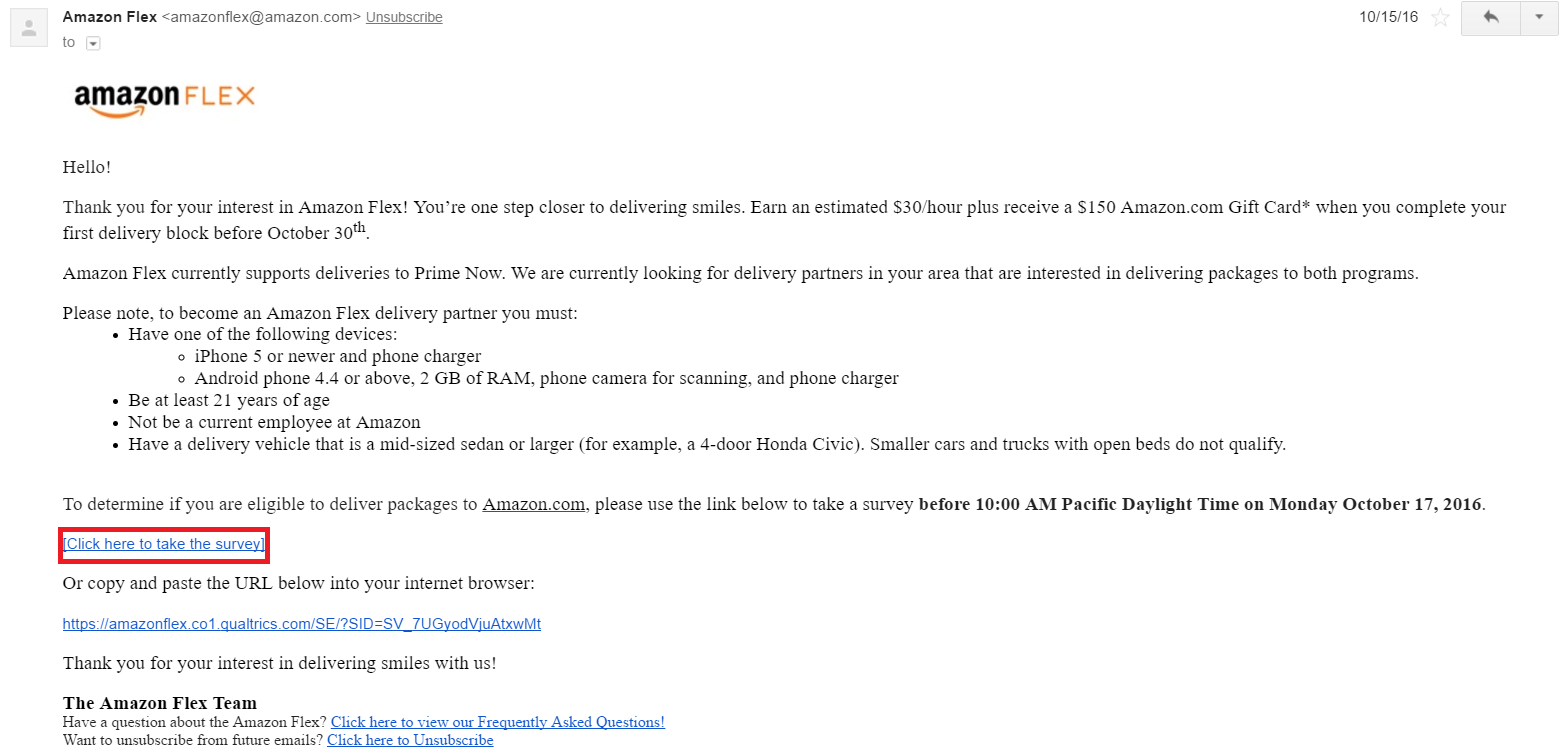
Follow the survey steps until you reach the end. If you are eligible to deliver for Amazon Flex based on your responses, you will see a link to download the Amazon Flex app on the final page:
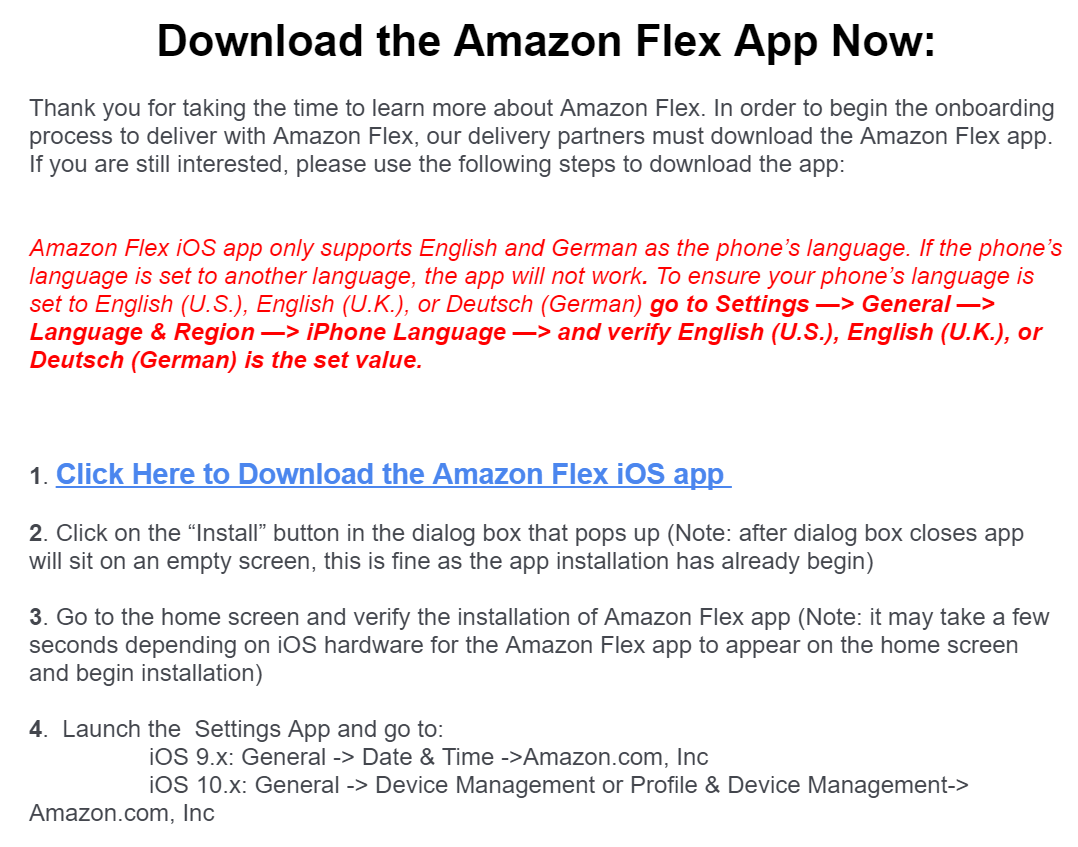
Didn’t get an email? The following unofficial “shortcut” but has been tested to work.
Step 1 – Shortcut Method
On your phone, simply open your browser and type the following URL into the search bar:
https://flex.amazon.co.uk/download-app
Regardless of which method you chose, you should end up at Step 2 and will need to complete the subsequent steps.
Step 2
A prompt will pop up asking if you would like to install the Amazon Flex app. Tap “Install.”
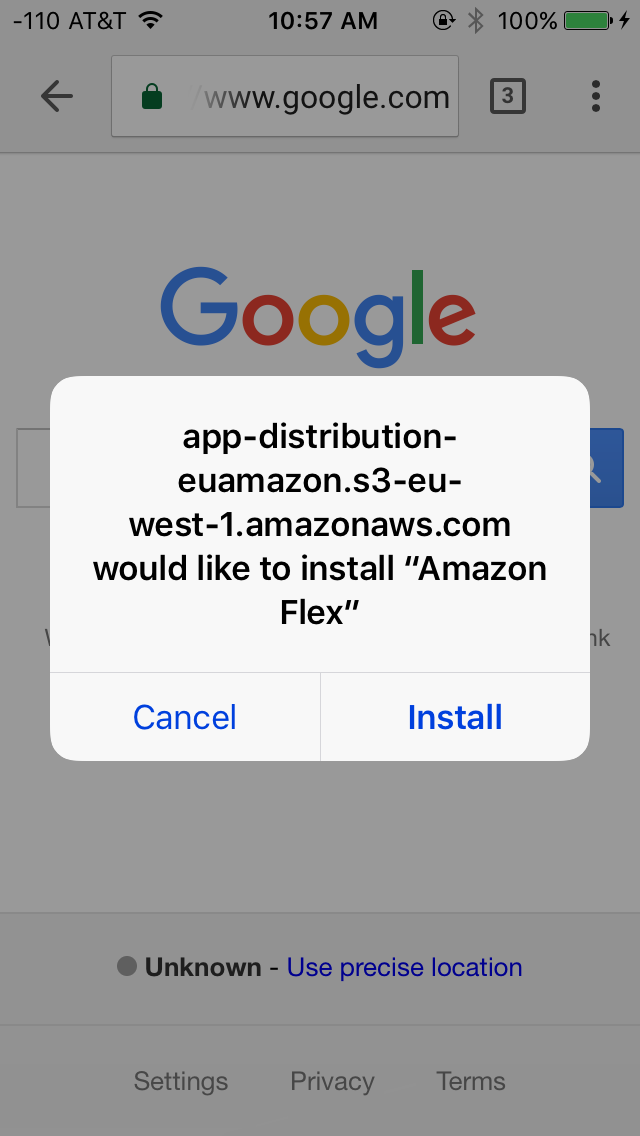
Step 3
Go to your home screen, and you should see a new icon pop up, it can take anywhere between 5 to 10 minutes for the Amazon Flex app installation to complete.
Step 4
Don’t open the Amazon Flex app yet! You must allow the Amazon Flex app to access additional security features first.
First, tap on the Settings icon from your home screen. Then, go to General:
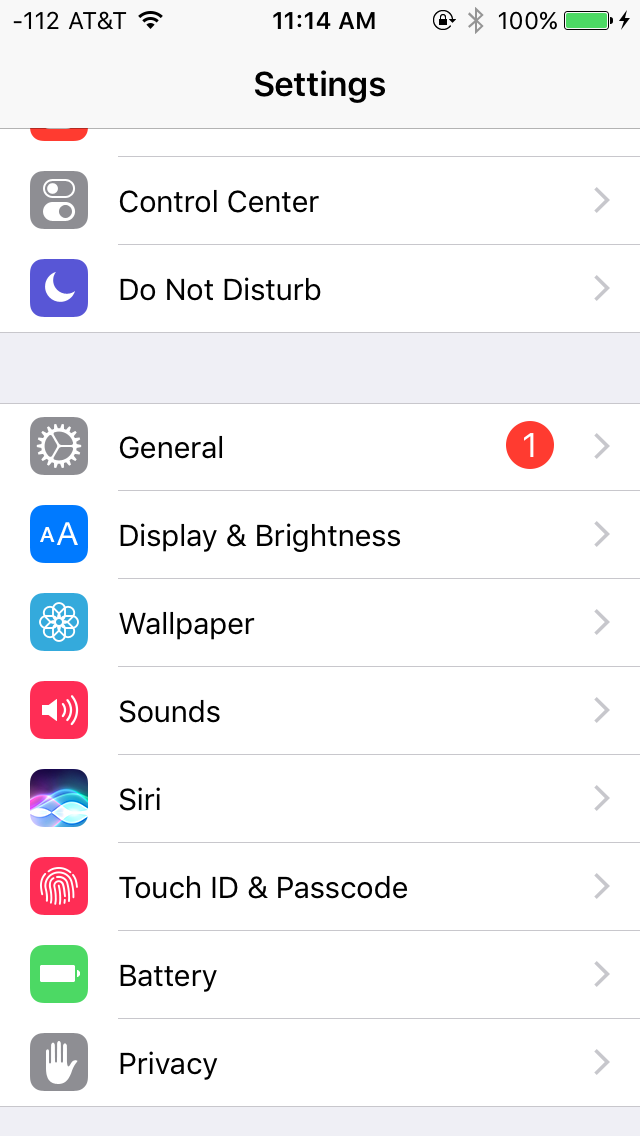
Then, tap on Device Management (or Profile & Device Management):
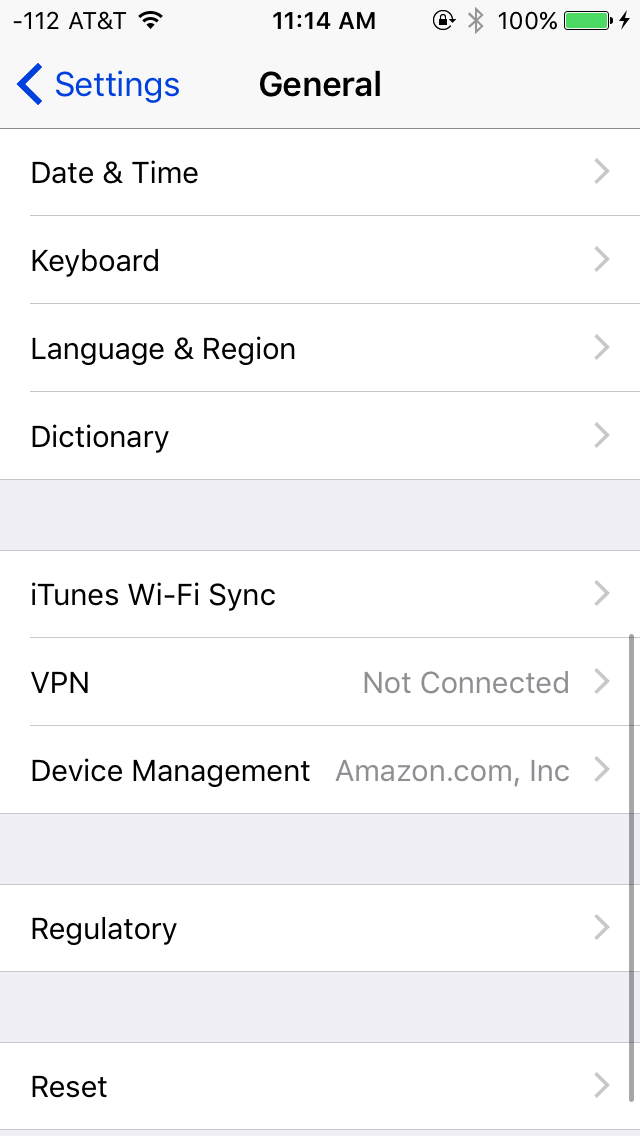
Then, tap on Amazon.com, Inc:
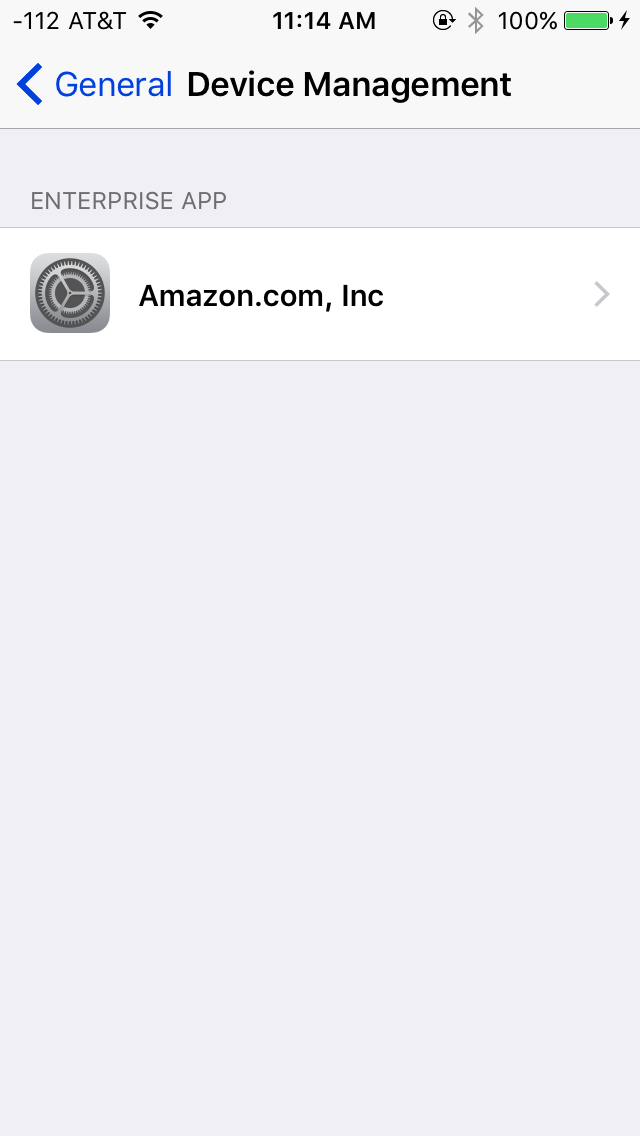
Tap “Trust Amazon.com Inc”
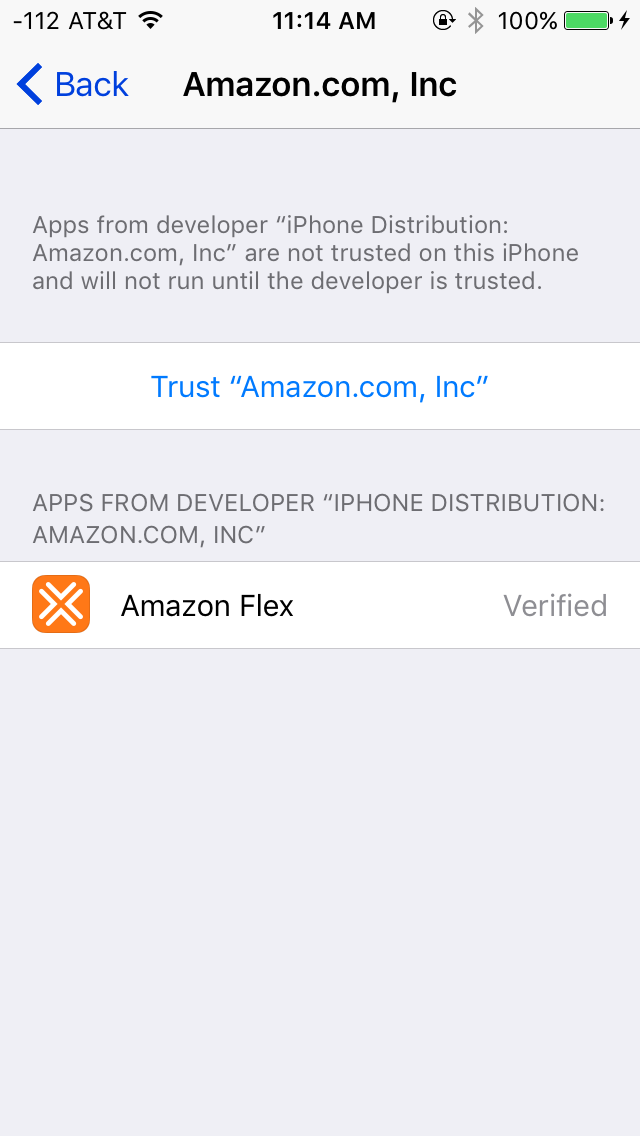
When prompted, tap on the red “Trust” button
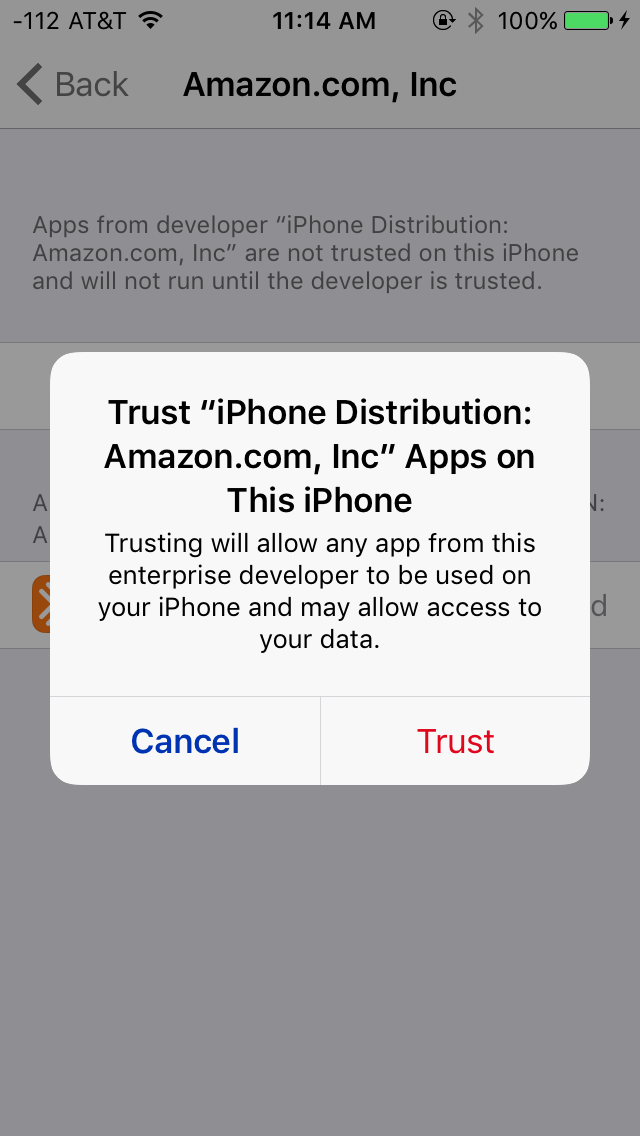
When this step is completed, you should see the following screen:
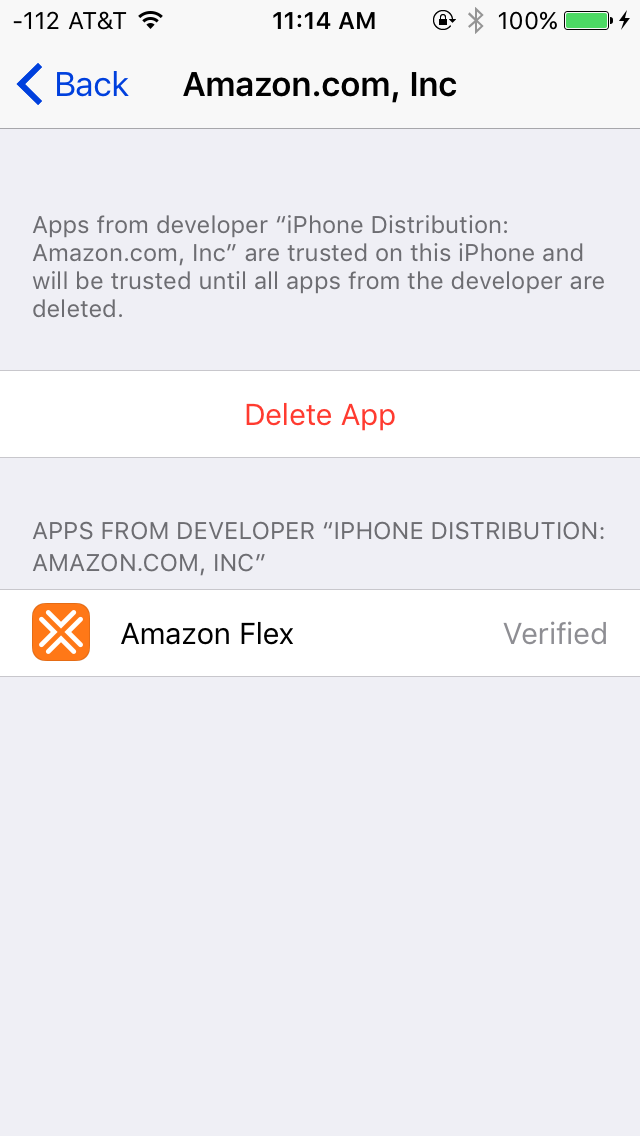
Go back to the home screen and tap on the Amazon Flex app icon to start the app.
Congrats! You now have the Amazon Flex app installed on your phone. Next, before trying your luck with your first delivery, be sure to read our guide on how to get delivery blocks assigned!